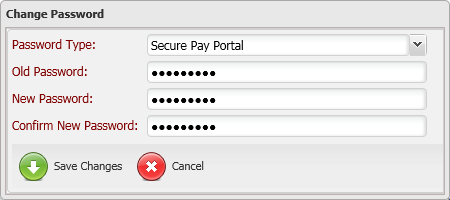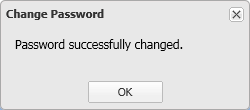Open topic with navigation
Changing Passwords for Your Store
Follow these steps to change the NCR Secure Pay Credit Settlement portal
password for your store:
-
If you haven't done so already, log
in to the NCR Secure Pay Credit Settlement portal.
-
Click the  Secure Pay Portal Username
link at the top of the NCR Secure Pay Credit Settlement portal.
Secure Pay Portal Username
link at the top of the NCR Secure Pay Credit Settlement portal.
-
On the  Change Password
dialog, select the password you want to change from the Password
Type field:
Change Password
dialog, select the password you want to change from the Password
Type field:
-
Enter the current password for the store
in the Old Password field.
-
Enter the new password you want to assign to the
store in the New Password
field.
 NCR Secure Pay passwords
must conform to PCI DSS requirements for strong passwords. They must be
at least seven characters long and must contain numbers and letters.
NCR Secure Pay passwords
must conform to PCI DSS requirements for strong passwords. They must be
at least seven characters long and must contain numbers and letters.
-
Enter the new password again in the Confirm New Password field.
-
Click the Save
Changes button to save the new password for your store.
A  message appears, informing
you that the password was changed successfully. Click OK
to close the message and return to the NCR Secure Pay Credit Settlement
portal window.
message appears, informing
you that the password was changed successfully. Click OK
to close the message and return to the NCR Secure Pay Credit Settlement
portal window.
If you changed the Secure
Pay Portal password for your store, use the new password the next
time you log in to the NCR Secure Pay Credit Settlement portal.
If you changed the EDC POS Password
for your store, make sure you update the EDC
POS password value for the store and test your connection on the
Credit Cards tab of the Stores window (Setup
> Point of Sale > Stores) in NCR Counterpoint.
![]() Secure Pay Portal Username
link at the top of the NCR Secure Pay Credit Settlement portal.
Secure Pay Portal Username
link at the top of the NCR Secure Pay Credit Settlement portal.![]() Change Password
dialog, select the password you want to change from the Password
Type field:
Change Password
dialog, select the password you want to change from the Password
Type field: